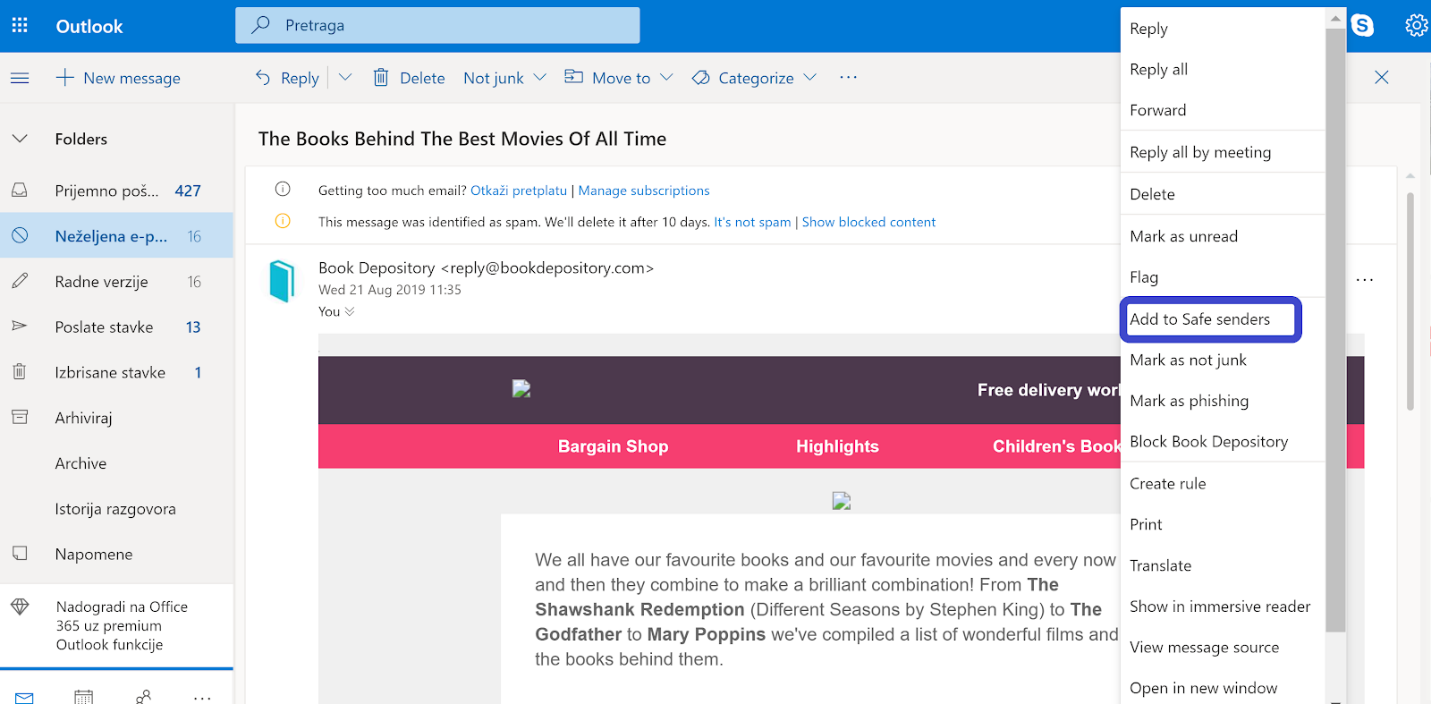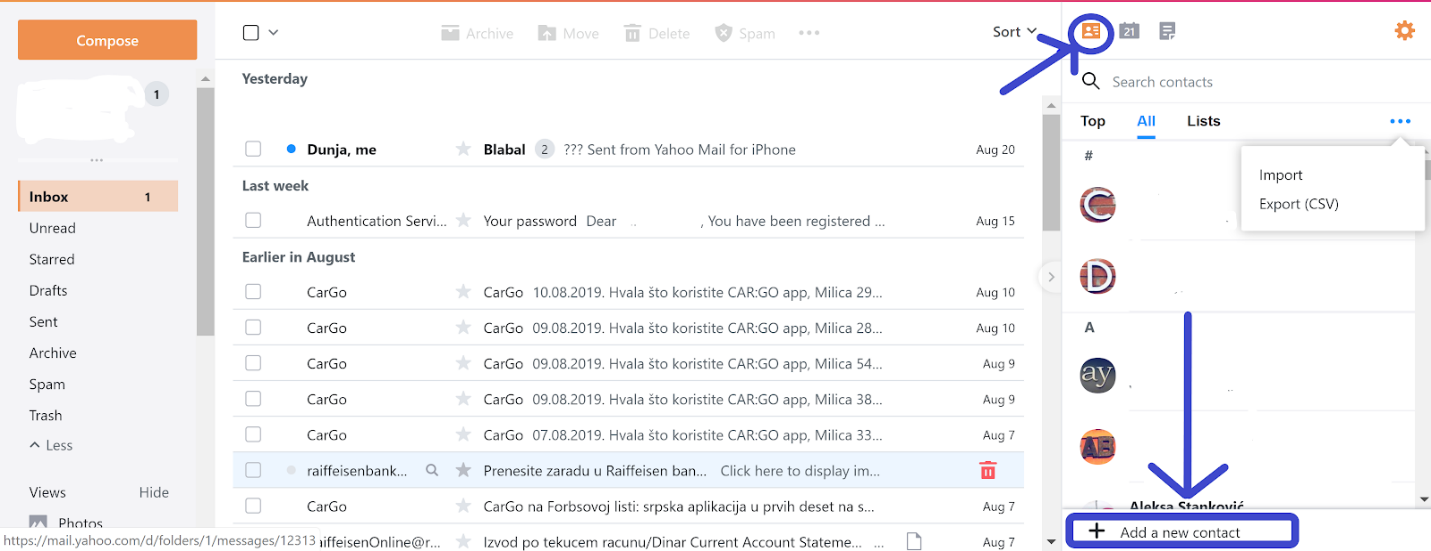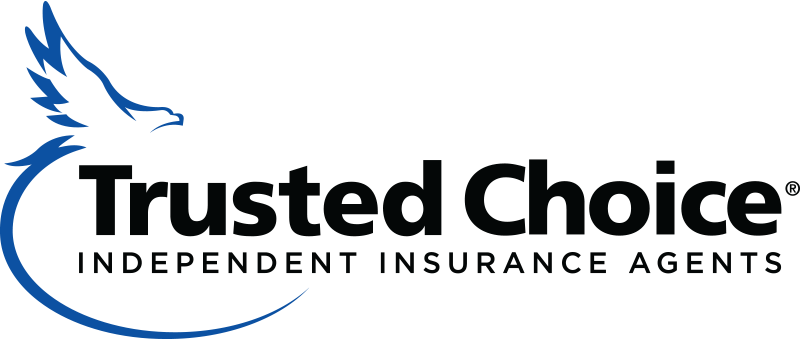It’s important to add us to your safe sender list to make sure all of our important notices get to you. Here are instructions for the most popular email programs
How to add emails to my Gmail safe sender list
Follow these four easy steps to include a contact into your safe sender list. Gmail does not explicitly offer you to ‘whitelist’ contacts, but adding a sender into your contact list does the trick.
Most of the time this is automatically done by Gmail, for instance, if you read or reply to the email. The system tracks your activity and labels the contact as safe if you reply to the message, but in case spam blocking algorithms fail to recognize that the contact in question is actually safe, here is one way to solve this issue.
- Open the email sent to you by the contact you wish to label as safe. Be sure to check both the inbox folder and junk or spam folder.
- Click on More Options (three vertical dots) in the upper right-hand corner of the email
- Click on Add Sender Name to Contacts List.
- A notification saying ‘The sender has been added to your contacts list’ should appear at the bottom of the screen
How to add an email to my Outlook safe sender list
The procedure for adding emails to your Outlook account trusted contacts follows the usual method. To prevent the recipient’s message to go to the Junk folder, you need to update your safe sender list by adding their email address to your whitelist.
- Open the email sent to you by the contact you wish to label as safe.
- Click on More Options (three vertical dots) in the upper right-hand corner of the email
- Click on Add to Safe Senders.
- Confirm by clicking Ok.
How to add emails to my Yahoo! Mail safe sender list
Adding contacts to your trusted Yahoo sender list is fairly simple as your Contact List is simultaneously your Yahoo email safe sender list.
- Open the email sent to you by the contact you wish to label as safe. Be sure to check both the inbox folder and junk or spam folder.
- Copy the email address
- Click the Contacts icon located in the upper right-hand corner of your Yahoo! Mail Inbox Homepage. When you scroll over the first icon, it should say ‘Contacts’.
- Click ‘Add a new contact’ located below the list of your contacts.
- Fill in the contact details and paste the email address you wish to add to your contact list.
- Click Save.
How to add an email address to my Apple iPhone Mail application safe sender list
It might be useful to create a safe sender list in your Apple iPhone Mail App. It is usually sufficient to maintain your email whitelist on your email services like Gmail or Yahoo! Mail, but since people increasingly use their smartphone apps rather than desktop applications to communicate, it is advised to create a trusted contacts list in your Apple Mail app as well.
- Open the email
- Tap the email address or email the user name of the sender (at the top of the screen)
- Tap ‘Create New Contact’ from the menu at the bottom of the screen.
How to add an email address to my Android Gmail App safe sender list
As previously mentioned, a high proportion of global email correspondence prioritizes smartphone apps rather than desktop applications. This shift towards receiving email messages even when you are on the go triggered the rise in the usage of smartphone email applications.
So, to keep up with the times and embrace the tech-savvy spirit of email communication, take a look at how to easily add email addresses to your Android Gmail App safe sender list:
- Open the email of the contact you wish to add to your safe sender list
- Tap the contact name, email or contact card. You might have to click the downward-pointing arrow to reveal the contact name.
- Tap the ‘Add Contact’ icon located in the top right-hand corner.